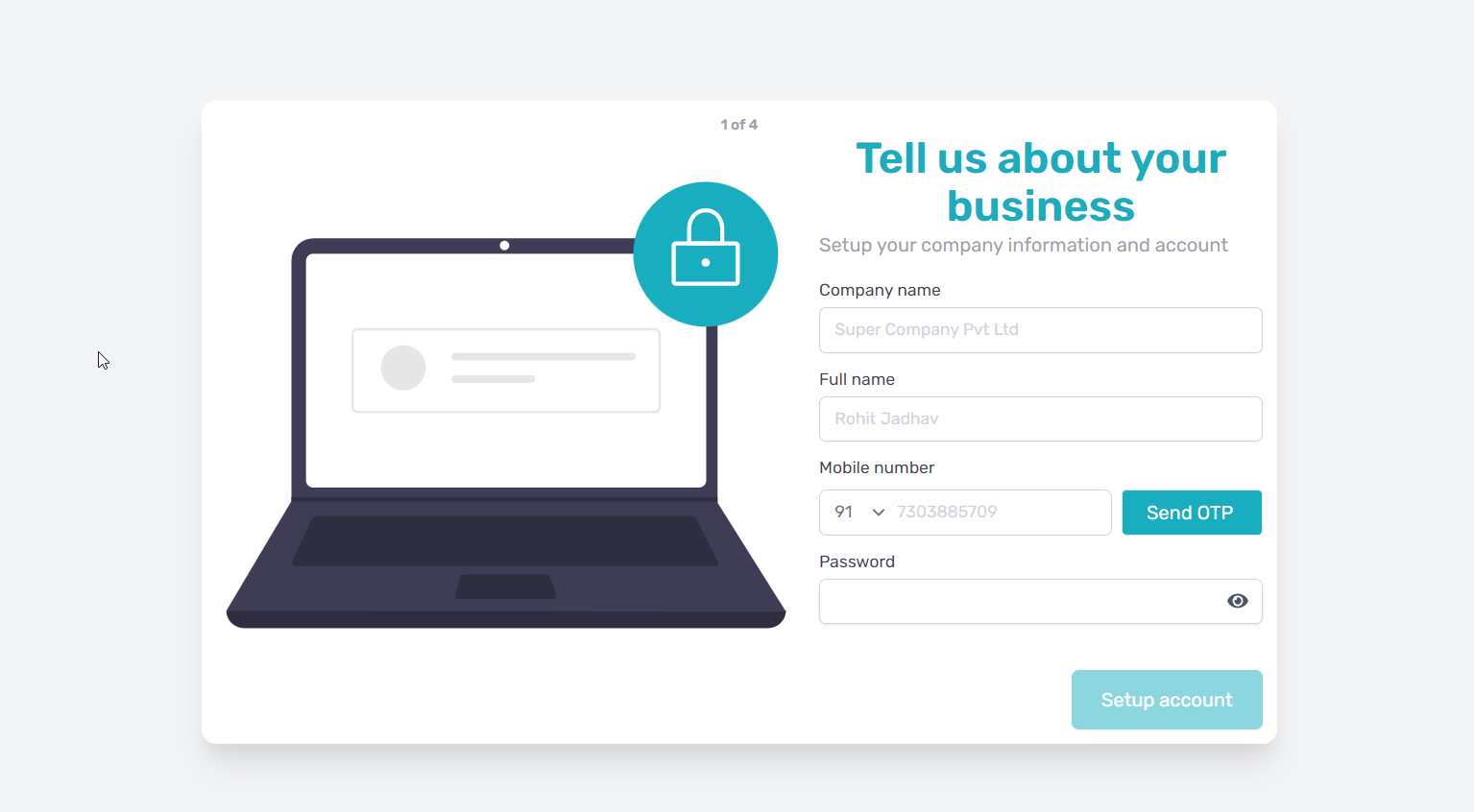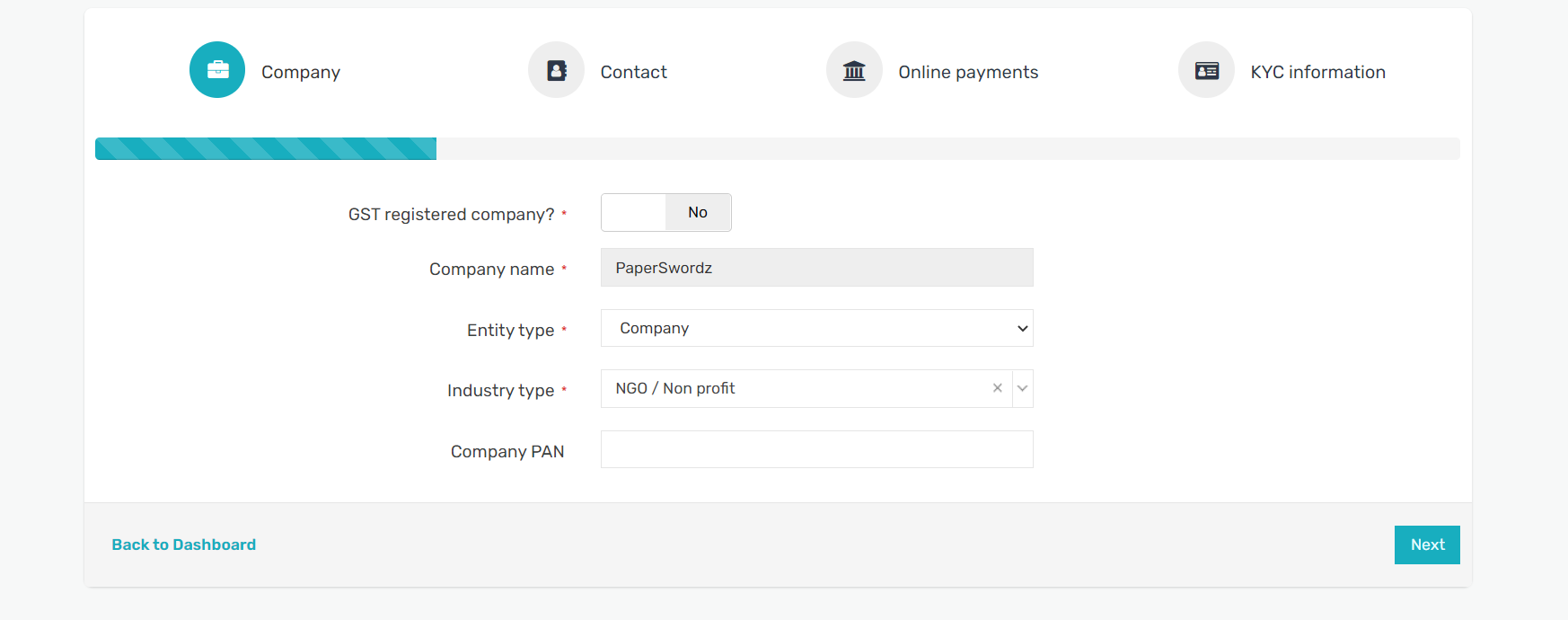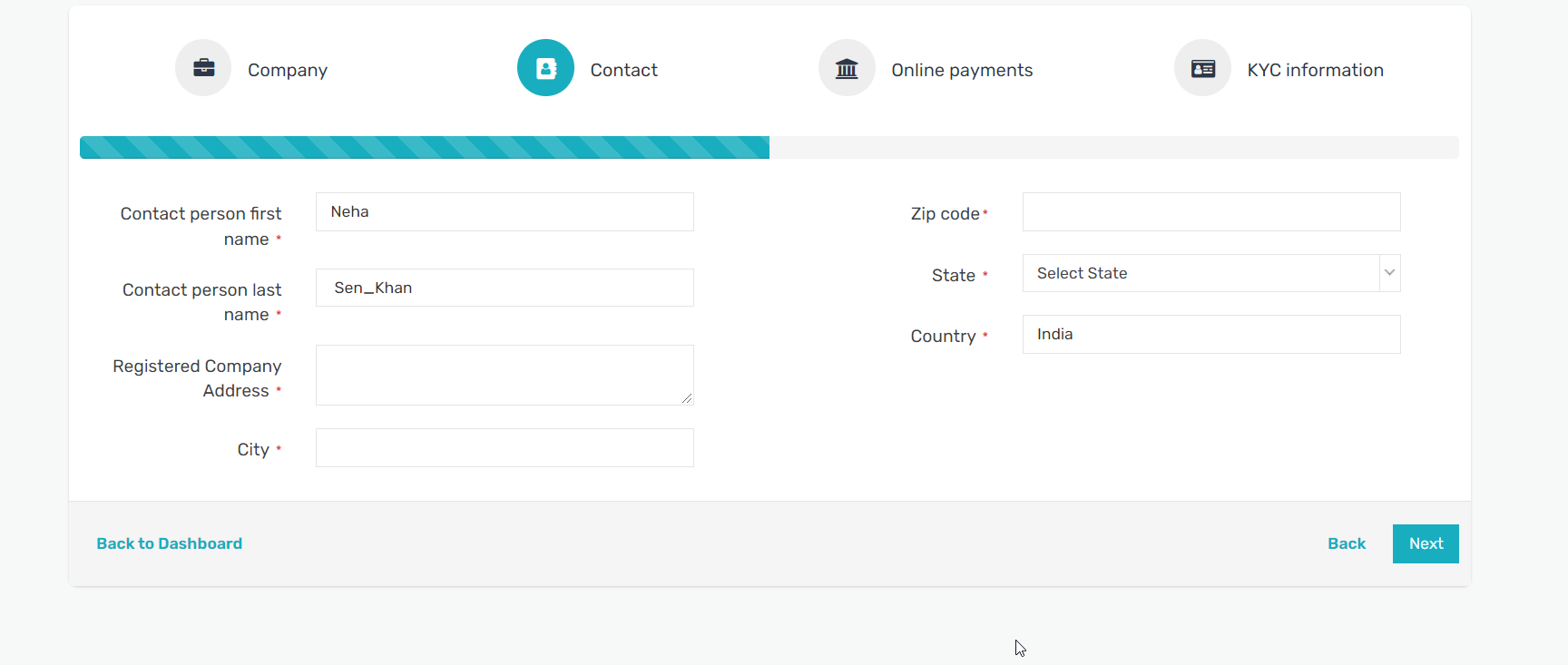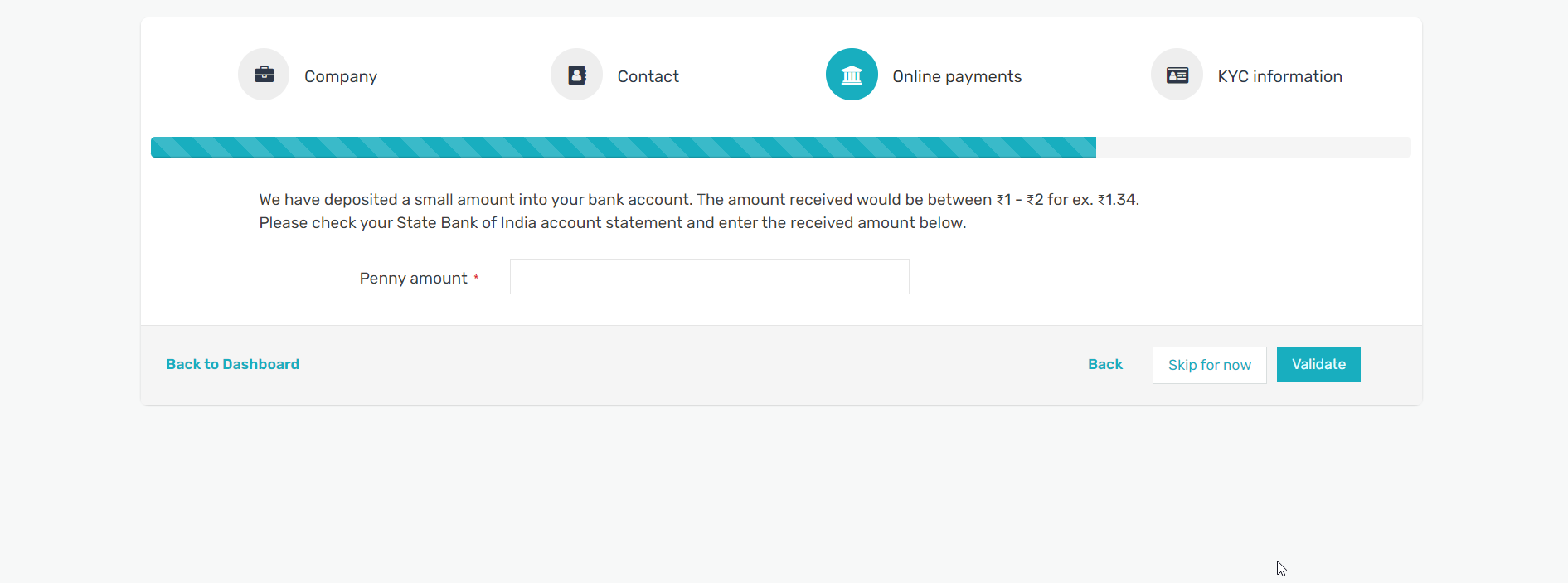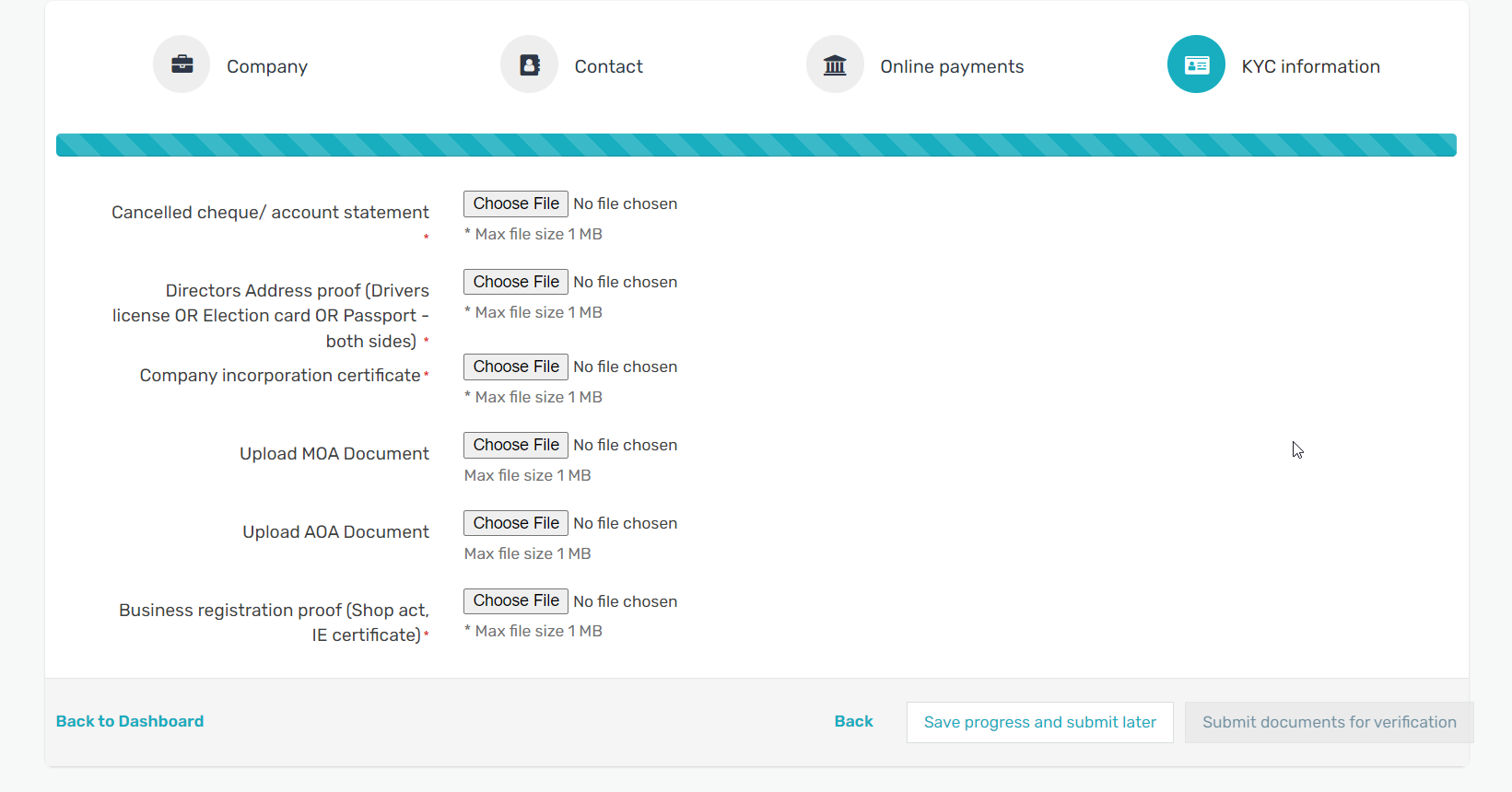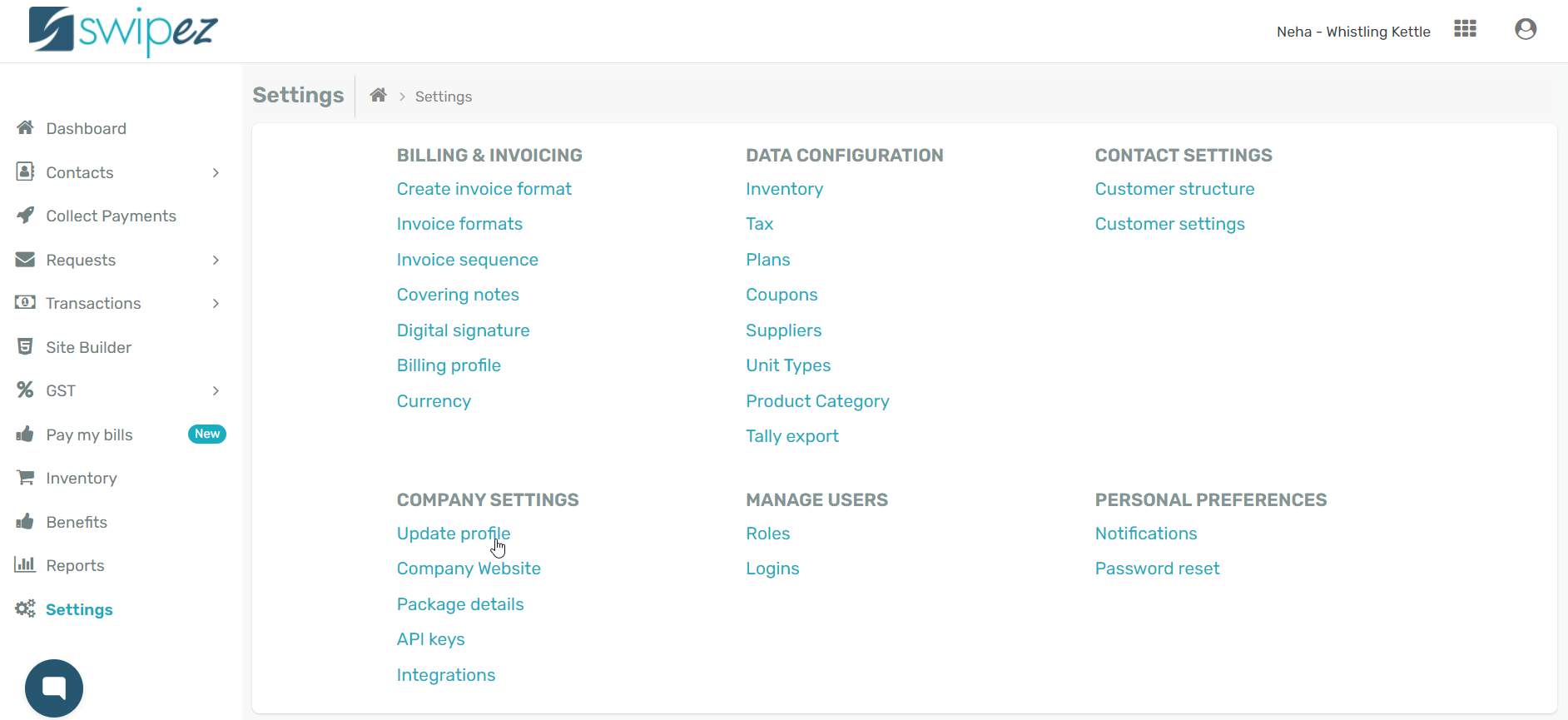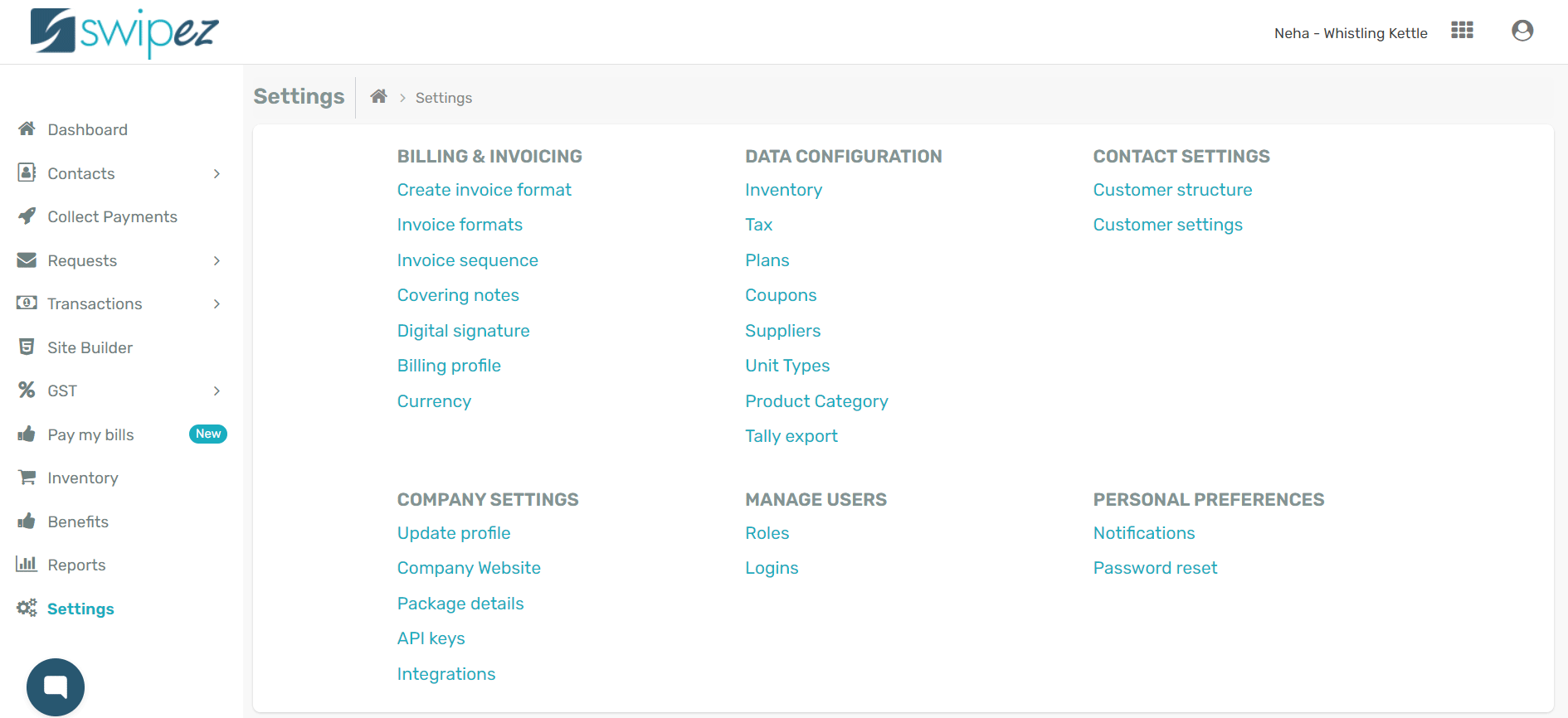Set up a new account to start collecting payments
Sign Up and Setup account details for your company and the solutions you want to avail.
The quick and easy KYC verification process then helps you add Company details. Enable or disable the GST registered company? as per your company's requirement.
Add Company details like Company name, Entity type, Industry type, & Company PAN. Click on Next to save the information and move forward.
Add Contact details like the Contact person's first name, last name. Address details such as Registered Company Address, City, Zip code, State & Country are to be filled as well.
Click on Next to save the contact details and move forward.
Add the bank details of the account you want to start collecting Online payments in. Ensure that the information like Account Number, Bank account holder name, IFSC code, Account type & Bank name are accurate. Click on the Verify your bank account button to initiate the verification process and register your bank account.
A Penny amount (something between ₹1-₹2) will have been deposited in the bank account you have entered the details for. Check your bank account summary or the email/SMS notification (if you have notifications activated for your account) to enter the amount deposited in the Penny amount field.
Click on the Validate button to verify the amount and your bank account details.
That's it! If the penny amount entered is accurate, your bank account is verified and registered to your account. All you have to do to complete the KYC process is upload supporting documents to authenticate your company and bank information.
Click on the Submit documents for verification to complete the process.
If, however, you do not have access to the supporting documents at the moment, you can click on the Save progress and submit later button. The information you have entered will be saved and you can complete the KYC process at your convenience.
A pop-up message will appear mentioning that you have successfully filled out your KYC form.
You will also receive an email notification on the successful completion of the KYC form addressed to the email used by you to Sign Up. The email will include Chat and Call options for you to get in touch with our support team.
Edit KYC information for existing accounts
If you want to edit your company details or update your KYC information navigate to Update profile under the Company settings tab in the Settings section on your dashboard.
You can edit the information under the different sections, Personal details, Company details, & Documents & Bank details as per your requirements.
Click on the Update button once you have made the required changes. The information for your account will be modified and updated accordingly.
To know more about updating account profile, read...
Book an expert
For queries or assistance setting up your business account with Swipez, schedule a free onboarding session where we take you through the process.
From your dashboard, simply pick a date that you want and pick a time from the drop-down list according to your convenience. Click on the Schedule Demo button and a member of the Swipez team will get in touch and walk you through the onboarding process in less than 15 minutes.
Get your free billing account!