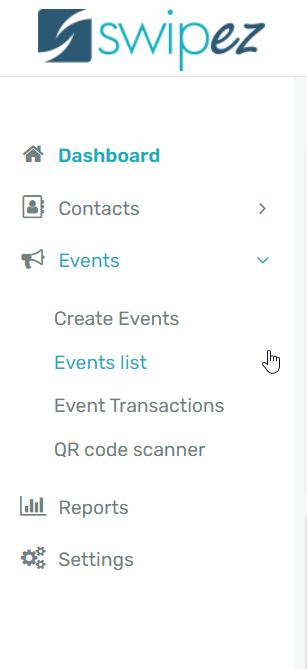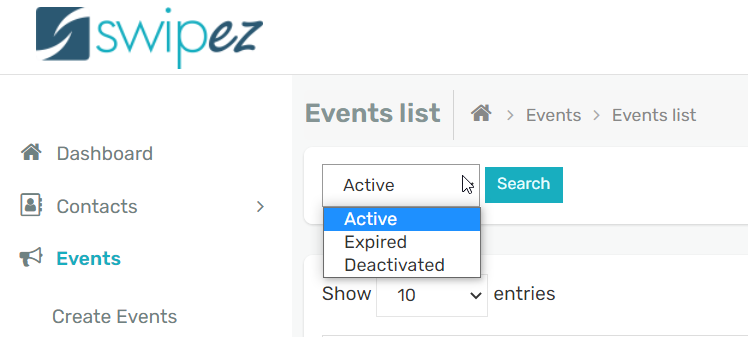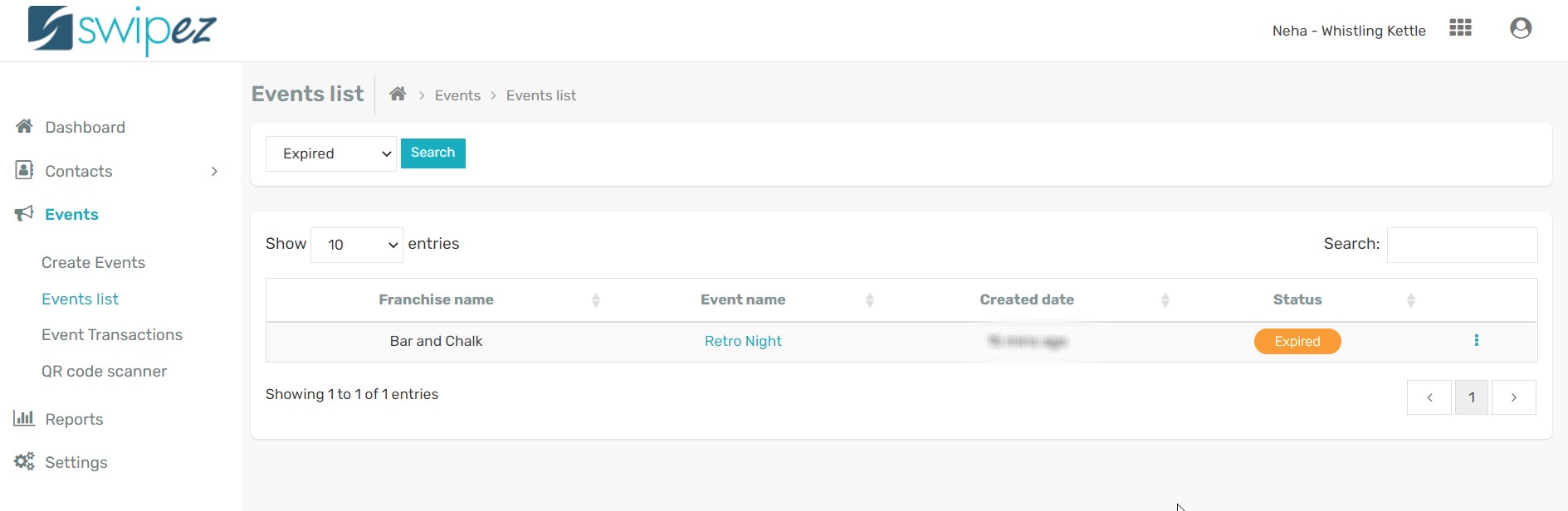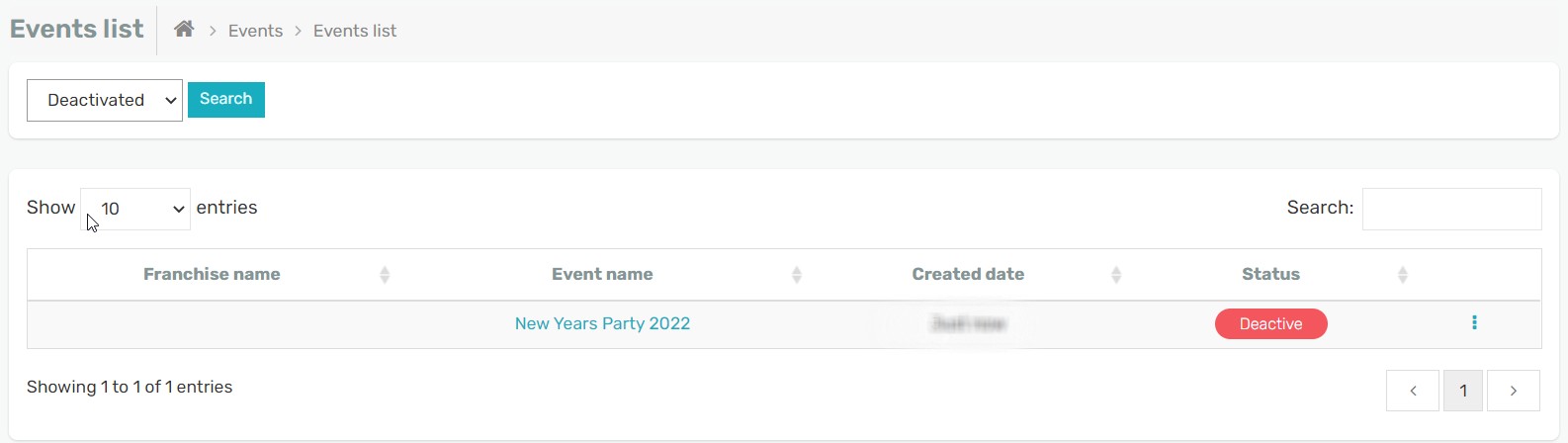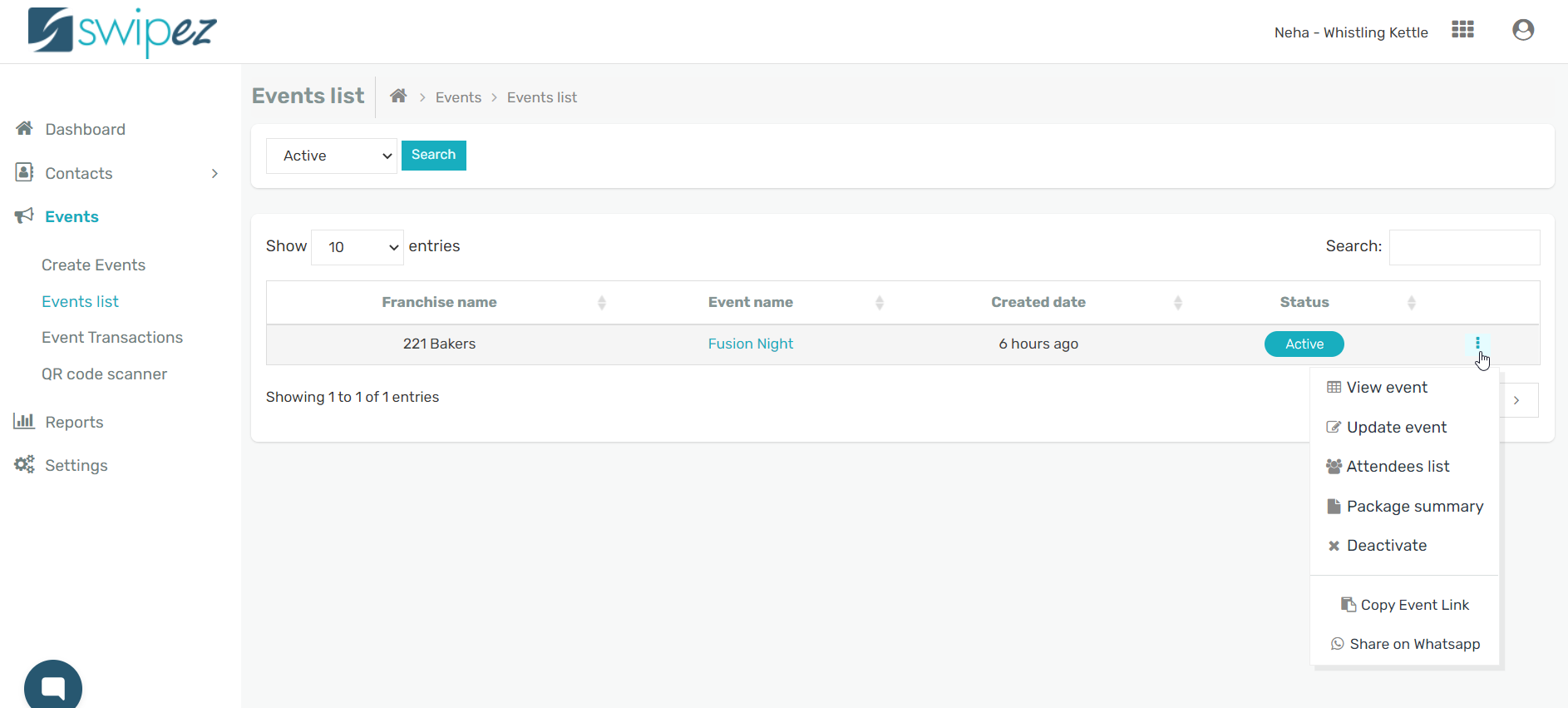Click on Events list under the Events tab to review the different events. You can filter your search by status of the different events.
There are three options to search from:
Active Events— These are the events that are currently active i.e., your on-going or upcoming events.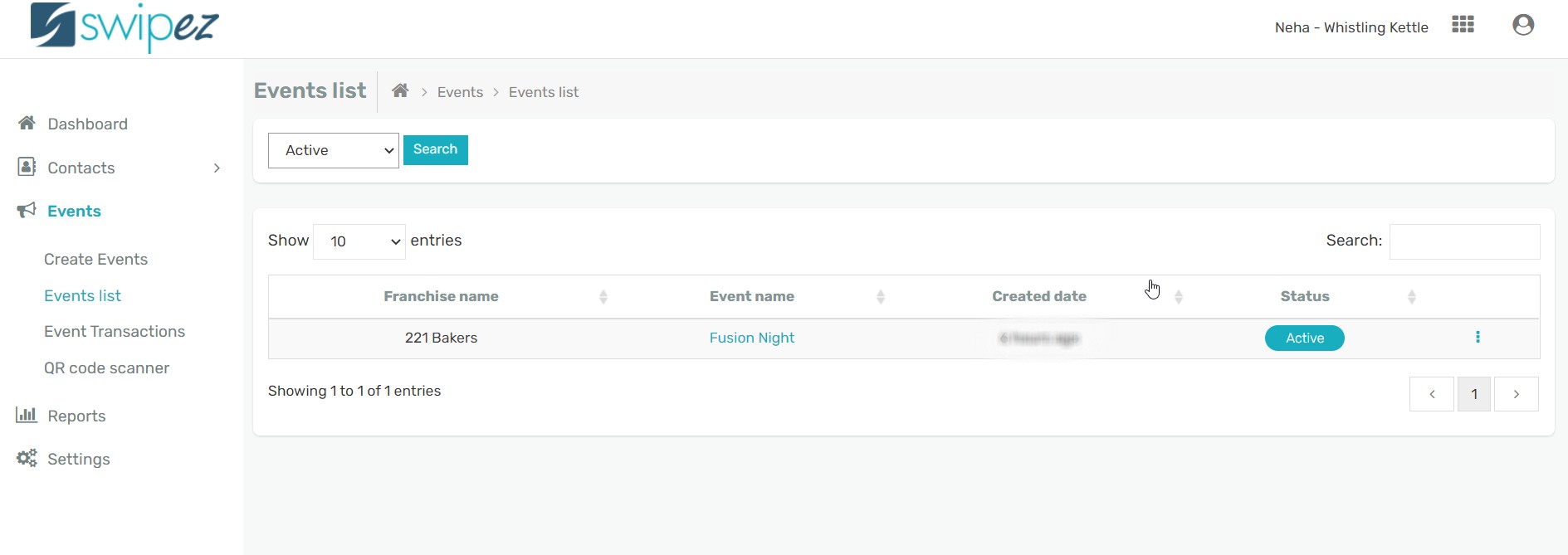
Deactivated Events: These are the events that have been deactivated by you, i.e., events that you have canceled or deactivated by choice.
You can review the events listed and the details pertaining to it like the franchise name with which the payments of the bookings are to be split. The event name and created date for the event along with its status.
Edit events
To edit an event click on the Actions ⋮ button to review and make changes to the event.
View Event helps you view the event created & manage your offline bookings as.
Update Event helps edit and make changes to the event.
Review the details of the customers attending the event click on Attendees List for the event. To know more, read...
Package Summary gives you the different packages created for the event. Catalogued on the basis of different package categories, price, the total quantity of tickets, booked quantity of tickets and available quantity of tickets.
The Deactivate option lets you deactivate the chosen event as per your requirements.
Once an event is deactivated a customer won't be able to make a payment towards the tickets of the event. The customer will receive the following message on your event page.
Copy Event Link lets you copy the event link, which you can then share on social media platforms like Facebook, Instagram, etc., to promote the event.
Click on the Share On Whatsapp option to share your event link through WhatsApp.