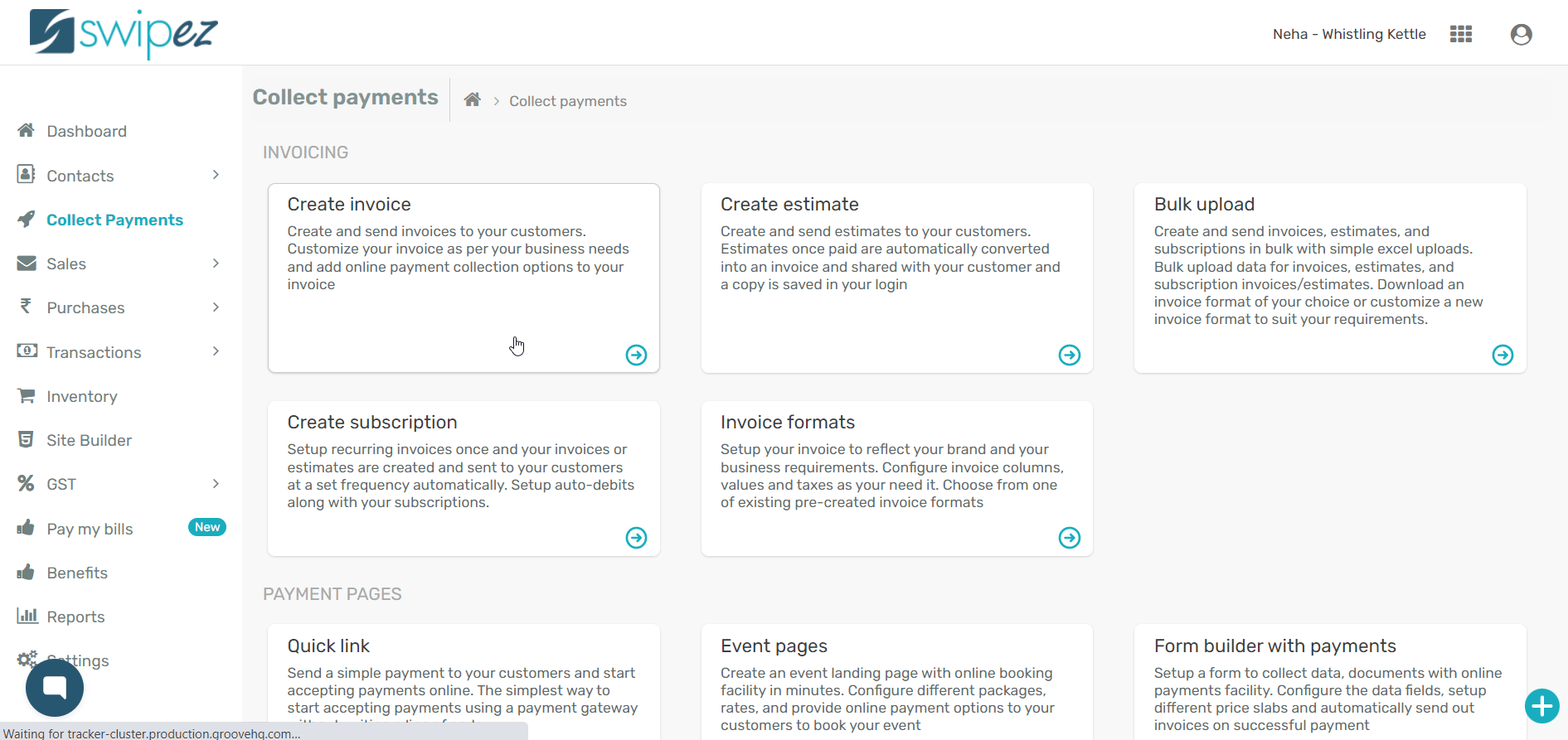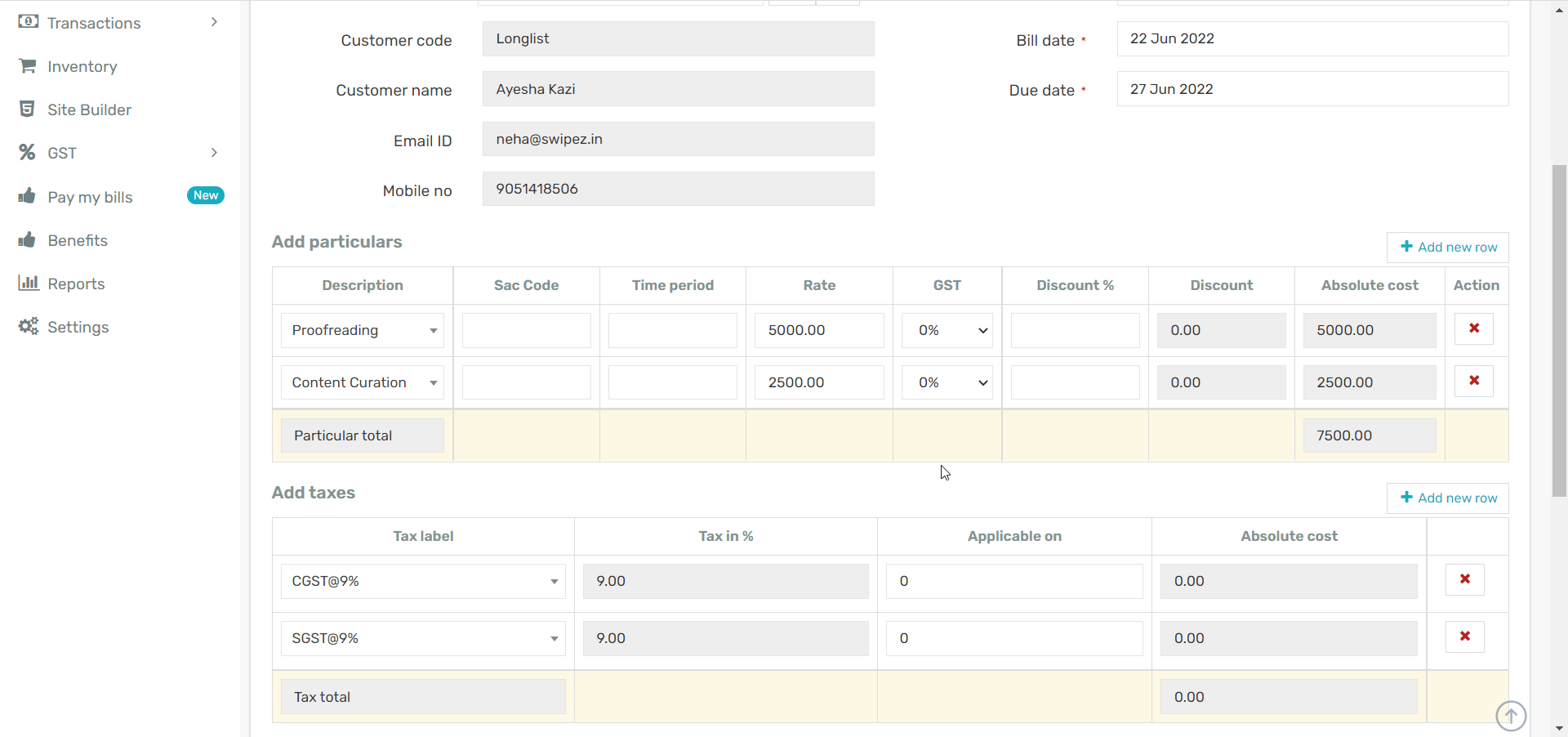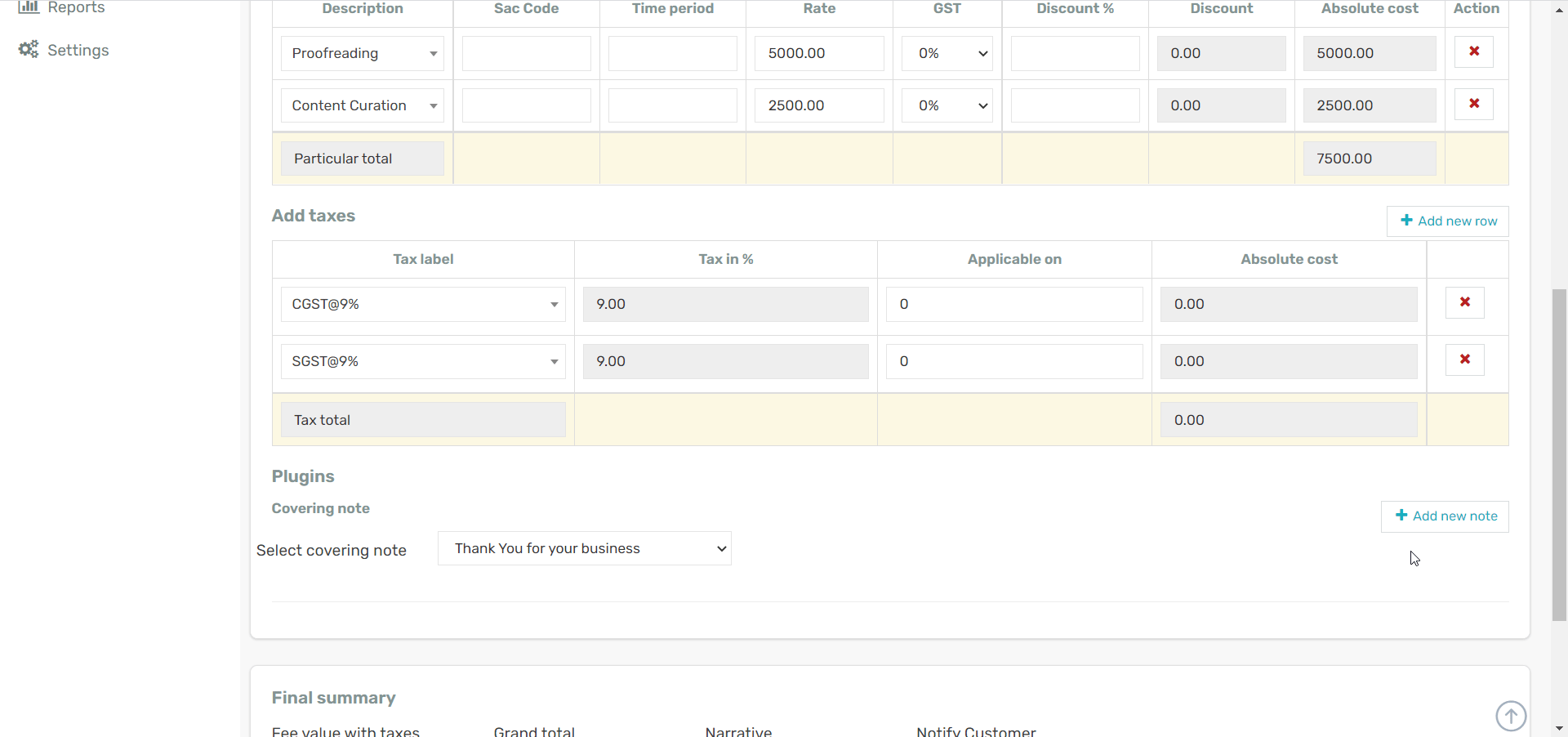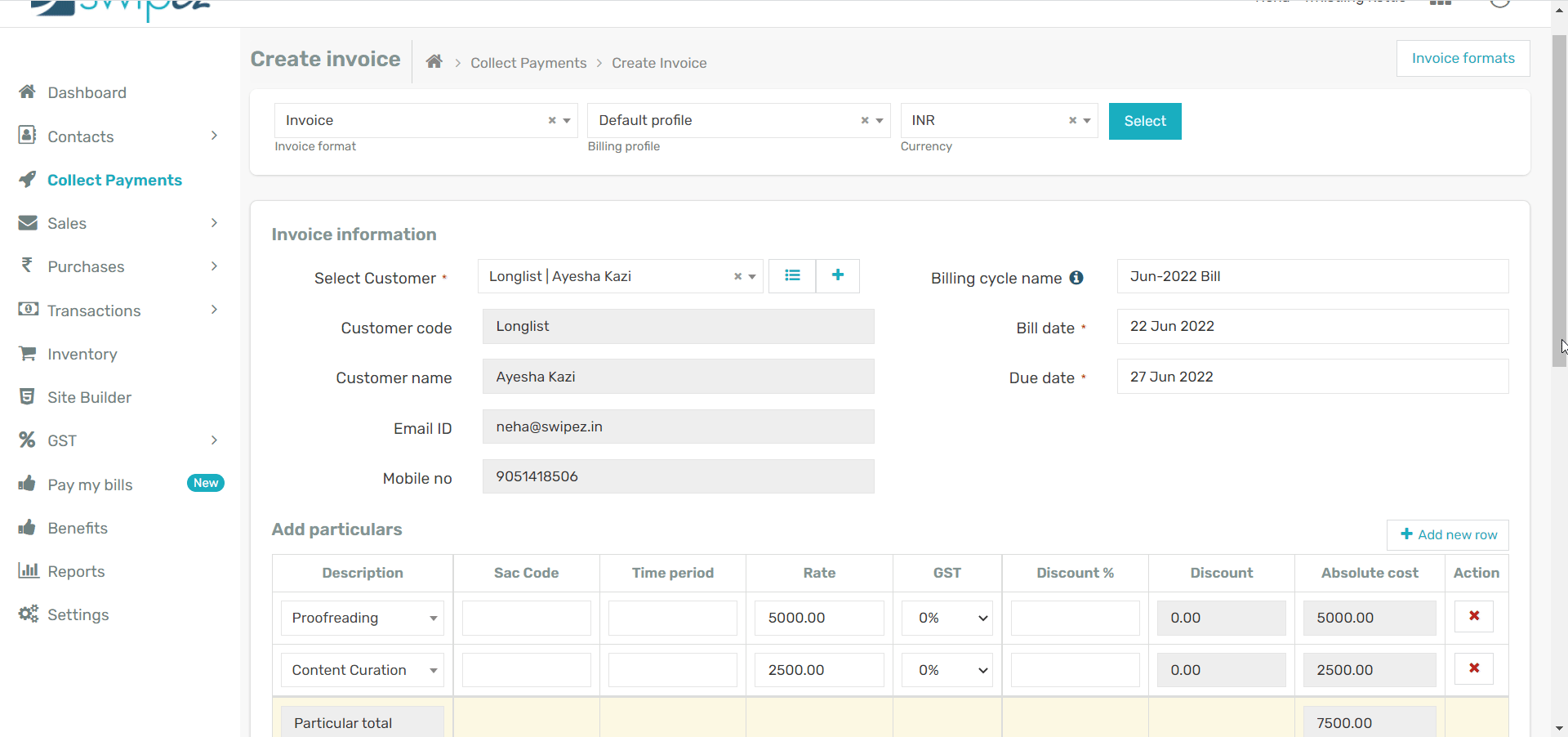An invoice is a bill. A document which details services or products a customer has agreed to purchase from a business. An invoice should typically contain the services or products you have/will provide your client along with cost break up and the total cost including any taxation information.
A billing software that helps you streamline the invoicing process ensures timely payment of dues and accurate records.
Your account comes with multiple invoice formats already built-in. You can choose and customize your invoice format as per your business requirements.
Select invoice format
Navigate to Collect Payments -> Create Invoice and select the invoice format of your choice and click Select.
Add customer details to your invoice
In the Invoice Information section select the customer you want to send the invoice to. Your customer data like customer name, email id, mobile number and other customer information is automatically fetched from your customer database
Setup invoice billing details
In the Invoice Information section you need to set your bill date, due date and other fields you would have added in your invoice format. To know more about how to create an invoice format, read...
Bill date field is the date the invoice is issued. Due date field helps in sending timely reminders to your customers. Invoice payment reminders are configurable and can be setup as per your requirement.
To know more about how to create and customize your payment reminder schedule, read...
Include items of sale in your invoice
Items of sale indicate the goods or service you are billing your client. You can add multiple items of sale or particulars in one invoice. Every particular at a minimum needs a description and amount. The amount field Absolute cost in your particular items is summed up and which makes up the Grand Total along with taxes.
You can add new particulars by clicking the Add new row button.
Add new products for invoicing
You can add a new products with information such as;
- Type- You can specify the item included in the invoice as a product or service.
- Name- Add names for the different products/services included in the invoice.
- HSN/SAC Code- A simple search provides HSN/SAC codes for different products/services along with applicable GST rates.
- Sales Information- Add sale price for the items along with a description* (optional). You can also set up and manage your growing inventory by adding product photos and purchase information for future accessibility.
To know more about creating and managing a list of products and/or services for your inventory, read...
Add taxes to your invoice
There are two ways to add taxes into your invoice:
- Item level tax — Tax which is relevant only for an item within your invoice
- Invoice level taxes — Taxes which are common for all the items in your invoice
Item level tax
In case where there are multiple items at different tax values you set the GST at an item level. Once you have added your particulars with their respective taxes the Add taxes automatically reflects the selected taxes as per your particular entries. Here is the corresponding Add taxes section for the items shown above.
Invoice level taxes
In the Add taxes section under Tax label select the relevant taxes as per your business category. Set the Applicable on values and the tax amounts are auto calculated and added into the Grand Total of your invoice.
Preview your invoices
Preview your invoices before sending them across to your customers. Click on the Preview invoice button in the Final summary section to review the details of the invoice.
Click on the Save & Send button, if the invoice meets your requirements. Or, click the Update invoice button to make the necessary changes.
Send your invoice via email and SMS
Your invoice is now ready. Using the Notify patron button you could either Save this invoice or Save & Send this invoice.
Turn the Notify patron toggle OFF to simply Save the invoice. Switch it ON to Save & Send, and the invoice will be sent to your client over email and SMS. The client receives your invoice on their email id and mobile number as saved in your customer database.
To know more about creating your customer database structure, read...
Related apps
- Billing software - Pre-paid invoicing, free billing software, online payments and payment reminders