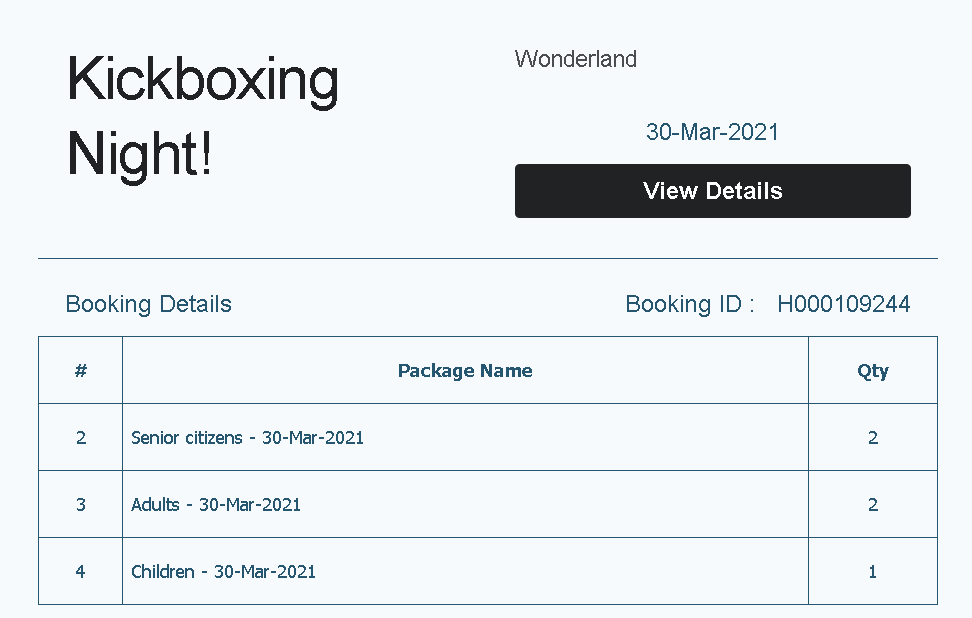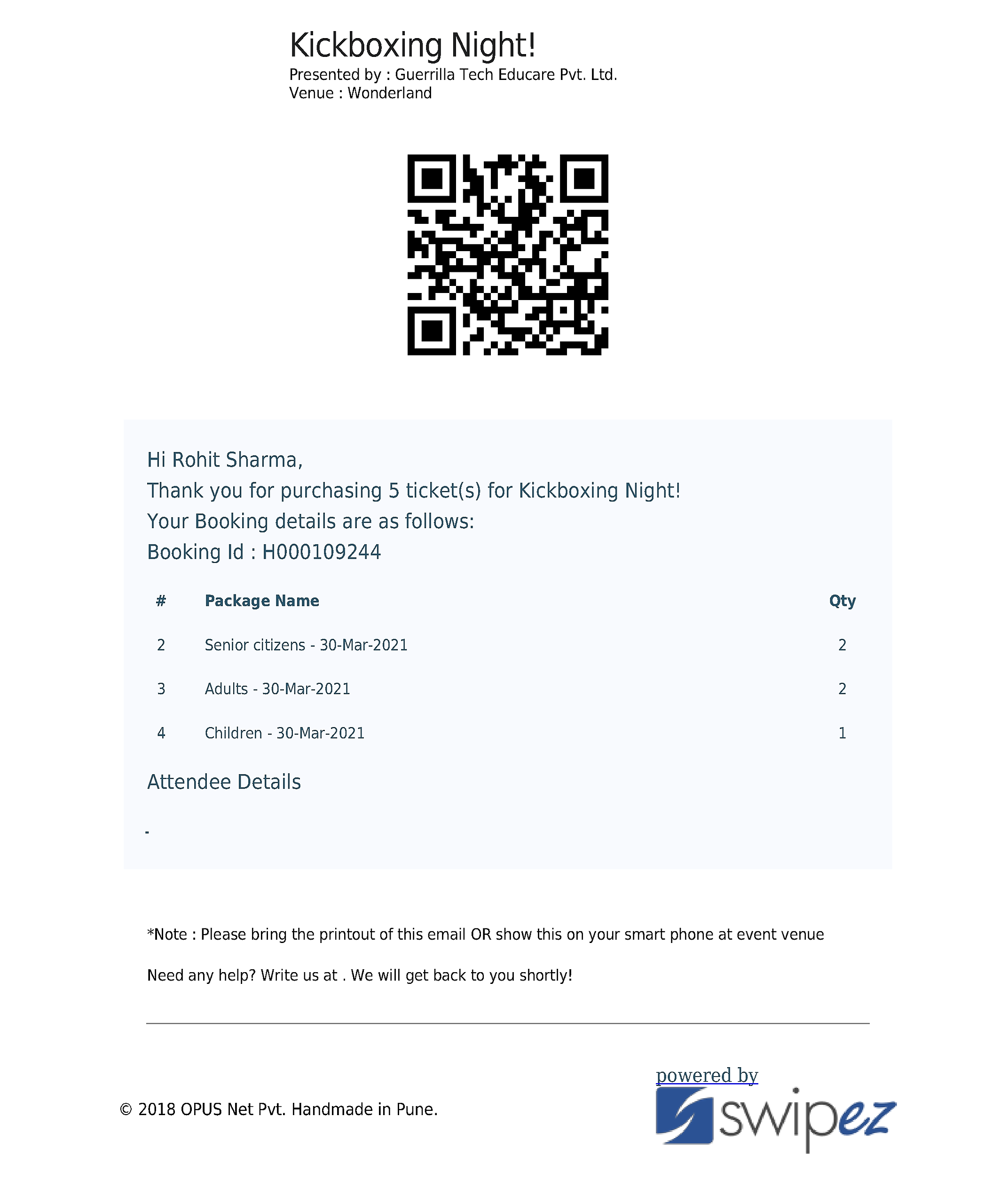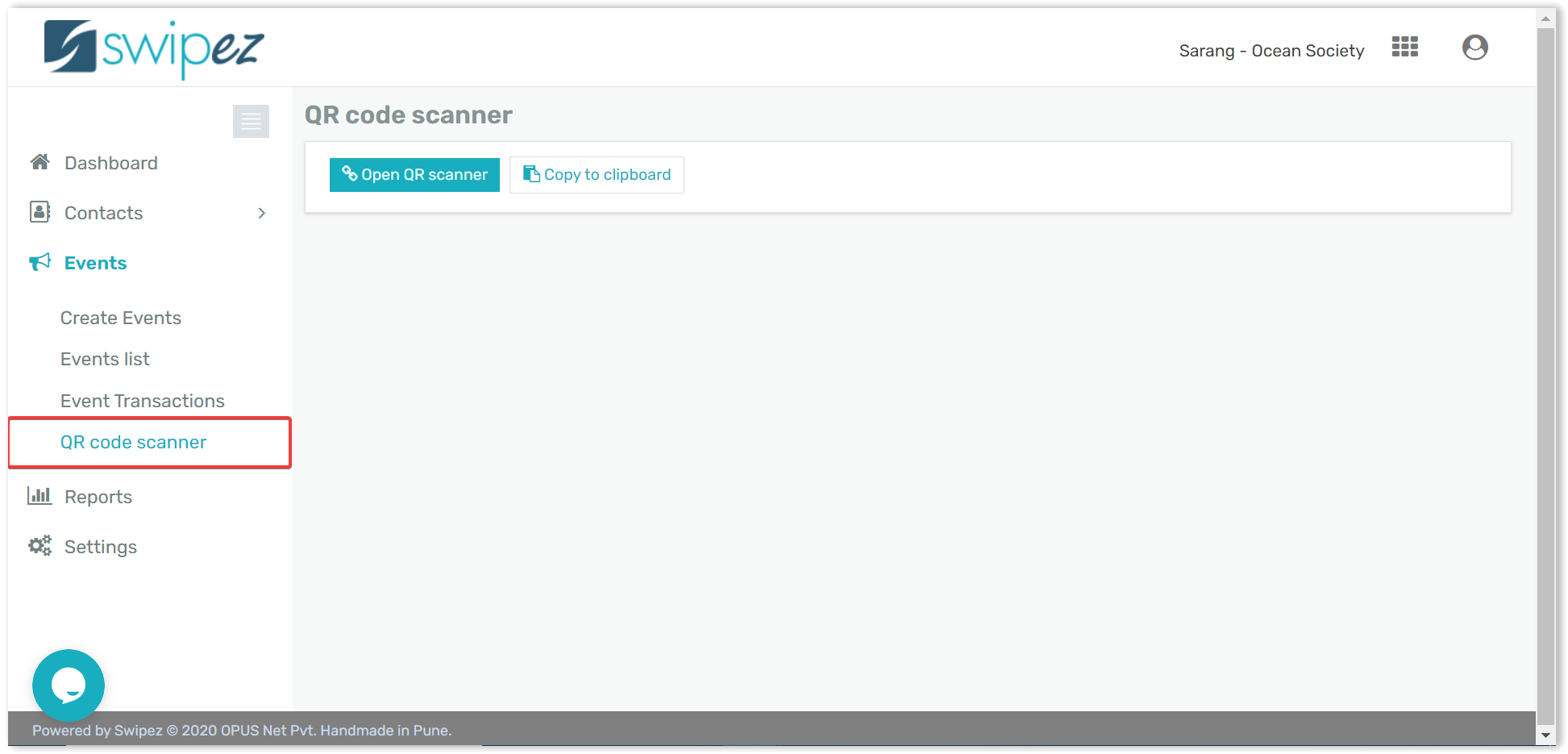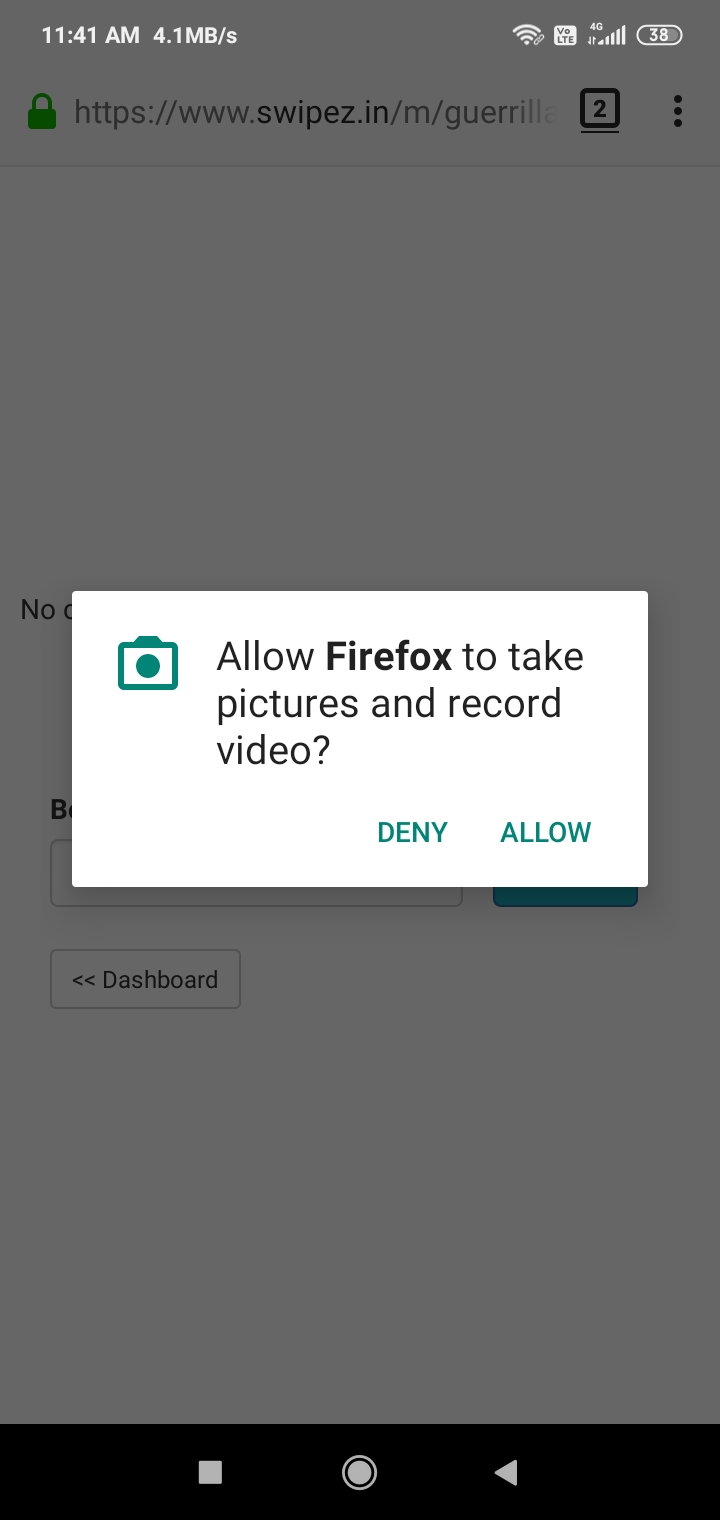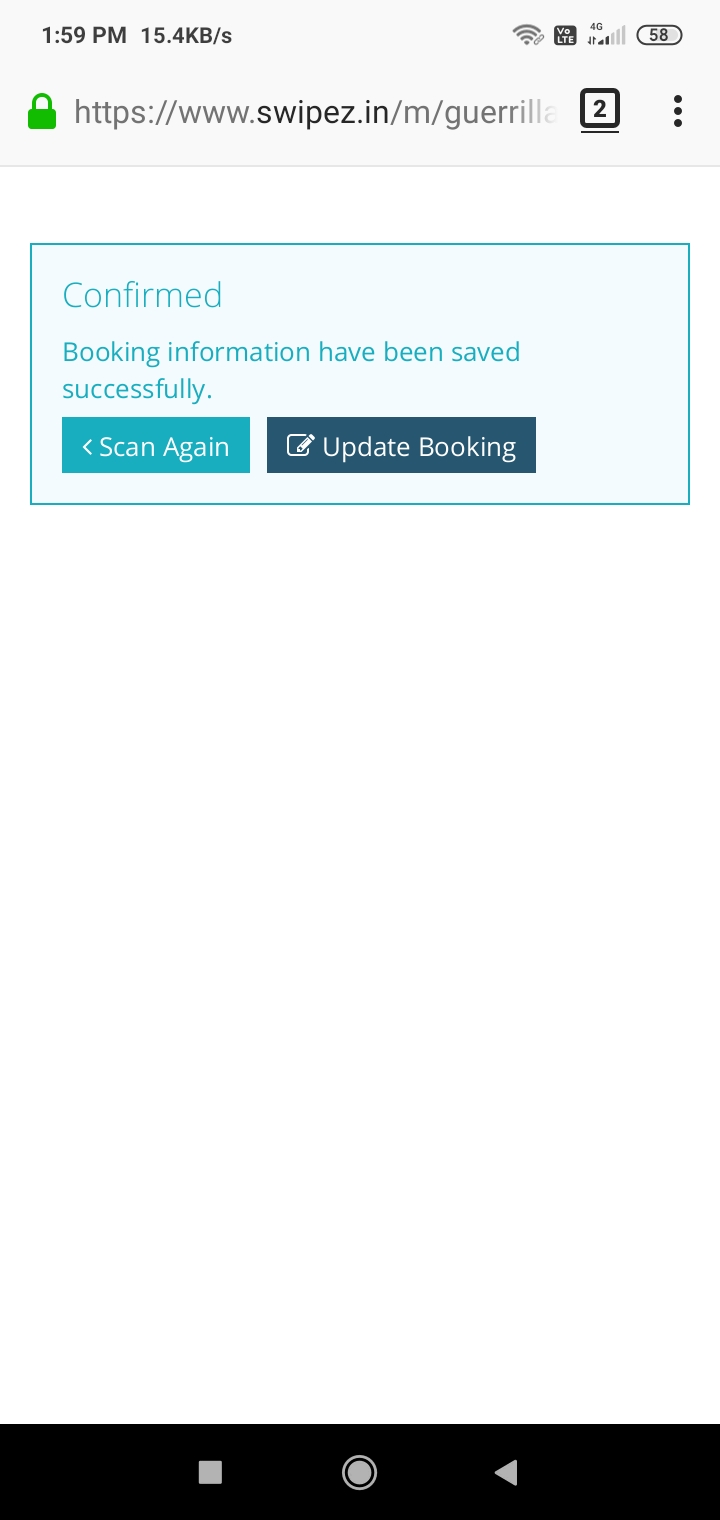After making a purchase for an event a mail is sent out to the customer's email address with necessary information such as details for the booking made and details for the transaction as well. These tickets which are generated through Swipez consist of a QR Code which upon being scanned helps in managing box office entry for your event.
The customer receives a ticket in their email address with the QR code which looks like this.
To access the QR code reader follow the given steps:
Go to the grid menu option on the top right corner of the screen, Access the Online event registration and ticketing platform from the dropdown menu.
On the left corner of the dashboard, an option should be visible saying Events. Click on the Events tab and a drop-down menu should be visible. Select the QR Code Scanner option from the drop-down menu.
Click on the Copy to clipboard option and it is suggestable to open the same link in a mobile phone using Google Chrome/Mozilla Firefox.
After opening the link on the mobile phone a pop-up message will appear asking for permission to use the camera. Click on allow.
After doing so another pop-up should appear asking for permission to share the back camera with www.swipez.in, click on the share button.
After doing so, just scan the QR code which is provided with the ticket.
Once completed a page will be visible with details of the bookings made and an option to avail the number of bookings visible. If three out of five attendees are at the venue then you can avail the tickets for three attendees and upon the arrival of the remaining two attendees, the QR code can be scanned again to avail their booking as well.
Once completed click on the submit button and then you can go ahead and either scan again and provide your customers with a smooth & systematic box office experience.